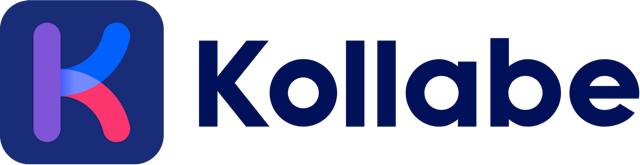Planning Poker Jira Integration
Planning Poker Jira Integration on Kollabe
With Kollabe, you have the ability to import your tickets directly from Jira! This is a great way to quickly get your tickets into your planning sessions. Once you have setup your Jira integration, you can quickly and easily search for and import your tickets.
While the integration is still active, your tickets will be automatically updated with the winning vote from each round! Keep reading to find out how to setup your Jira integration.
Setting up your Jira Integration
Step 1: Connect to Jira
The first thing you will need to do is grant Kollabe permission to read your Jira Tickets. There will be a Jira button in the settings menu that will allow to setup your integration. This should open up a modal to get your started.
Once you click Setup, you will be redirected to Jira to grant Kollabe permission to access your issues. You will need to login to your Jira account and grant permission to Kollabe. Once you have granted permission, you will be redirected back to Kollabe with more instructions!
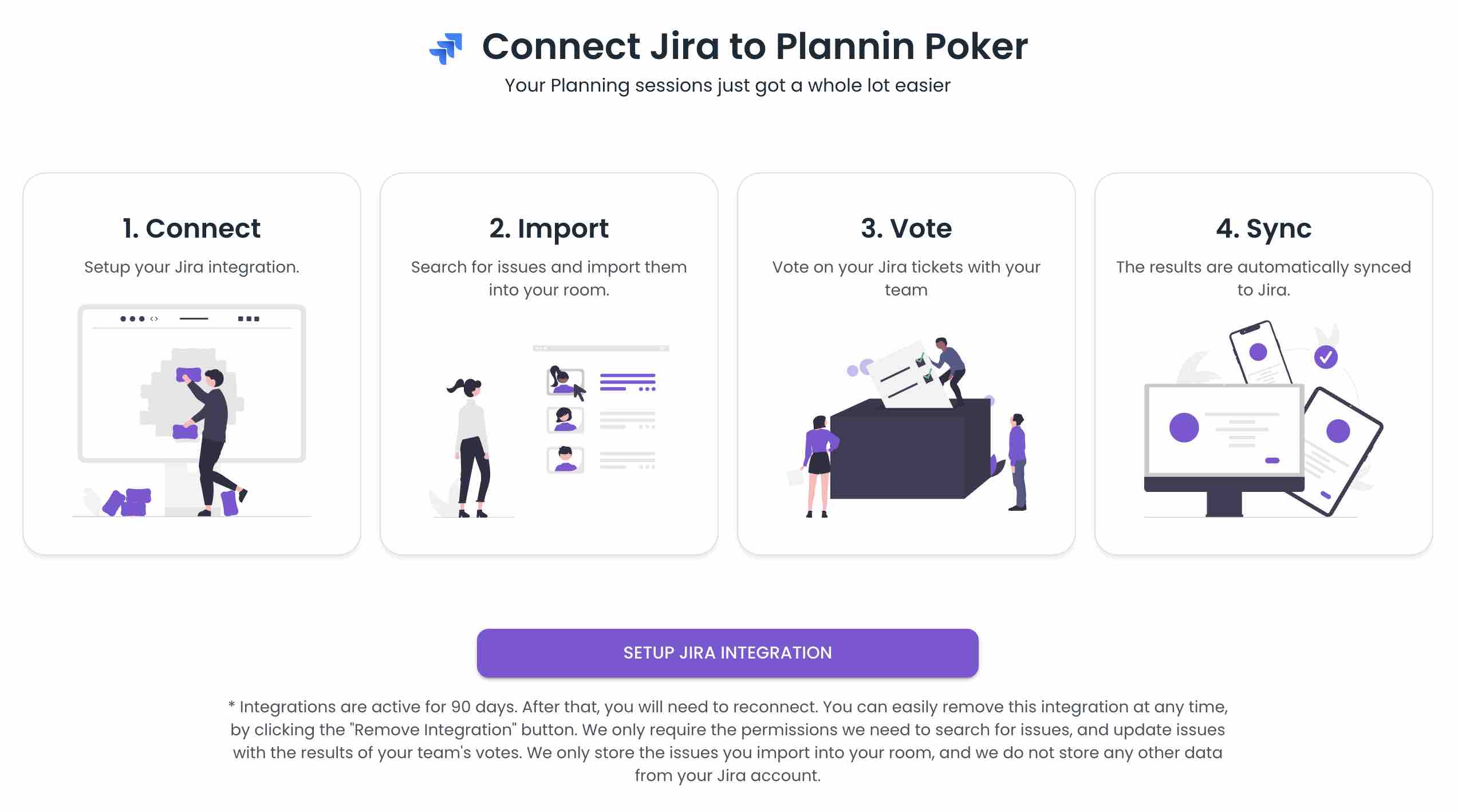 Kollabe Jira Integration setup
Kollabe Jira Integration setup
Step 2: Add your Story Point Field
Once you have granted permission, you will be asked to add your Story Point field in Jira. Jira allows for custom fields, so you will need to add your field. This is a optional step, but it will allow Kollabe to automatically update your tickets with the winning vote from each round.
You can chose to skip this step if you do not want Kollabe to keep your tickets in sync. It is also important to note, that if you remove your integration after adding tickets, the tickets will not be updated with the winning vote. The integration must be active for the tickets to be updated.
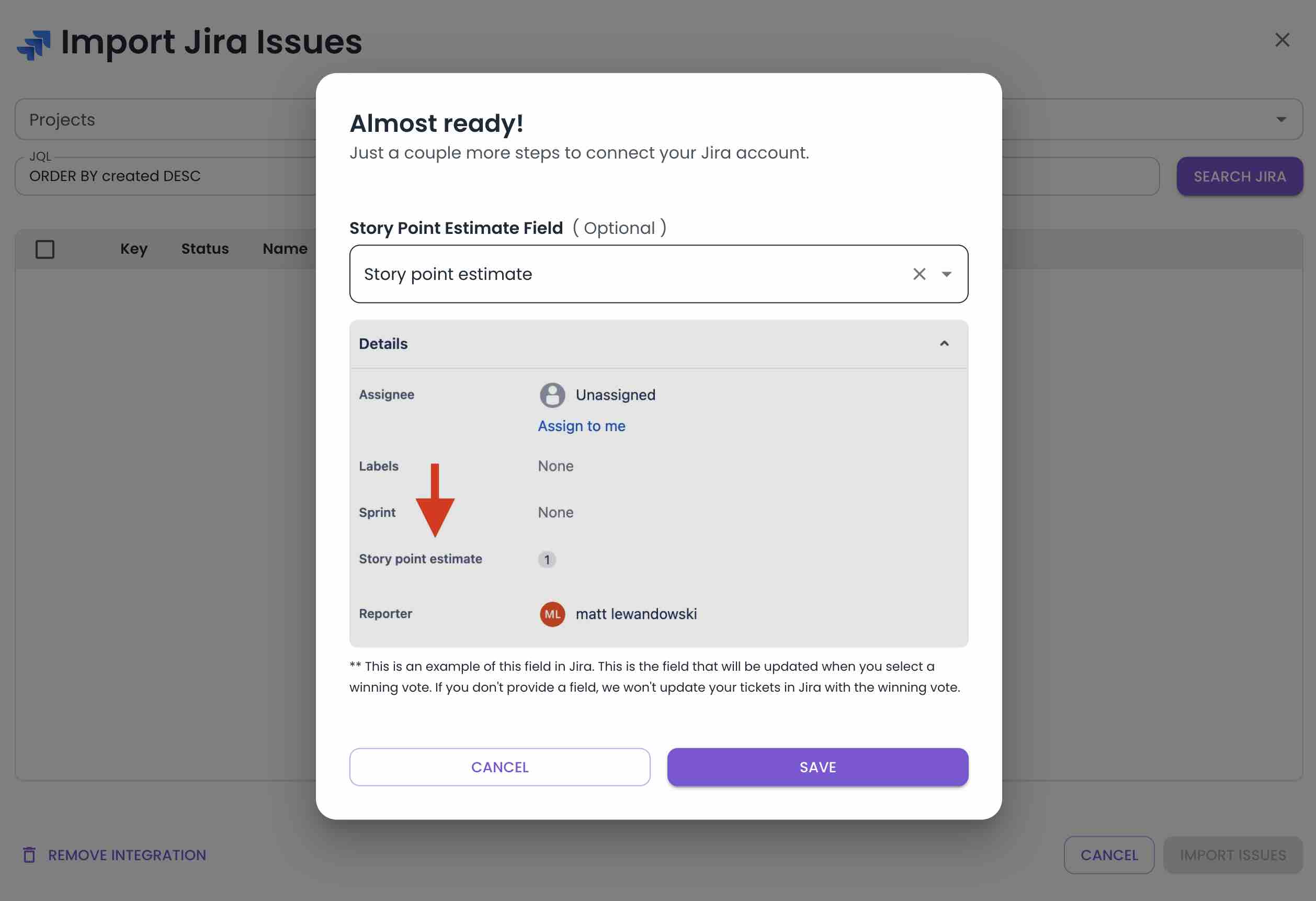 Selecting story point field to be updated
Selecting story point field to be updated
Step 3: Search and Import your Tickets
Once you have setup your integration, you can search for and import your tickets from Jira. There are two ways to do this, either by using our jira filters, or by using the custom JQL search input. Adding filters will automatically trigger a search, but you will need to click the search button when using the JQL input.
Now that you have found your tickets, you can select the ones you want to import. Once you have selected your tickets, click the import button and your tickets will be added to your planning poker session! Easy as that!
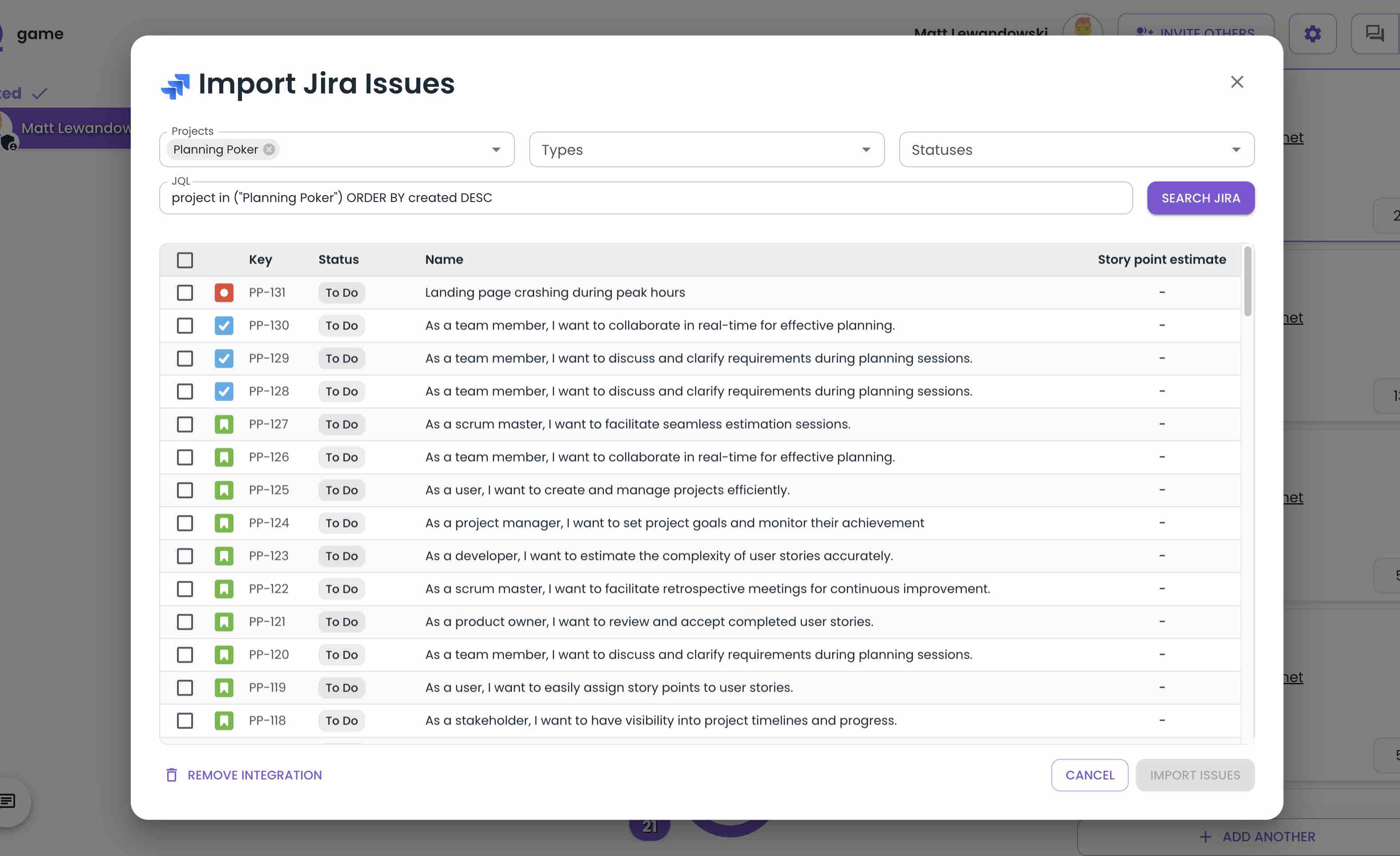 Importing tickets from Jira
Importing tickets from Jira
Step 4: Syncing your Votes
Now that everything is completed, your integration is active, and your issues are imported, you can start voting! Once you have revealed the round, and the winning vote is updated, your ticket will be syned with Jira. There will be a small indicator on the winning vote to show when the sync was successful!
This indicator will only show for a brief amount of time and then disappear. If you don't see this indicator, it means that the sync was not successful. This can happen for a few reasons, but the most common is that the integration has been removed or you selected the wrong story point field. That is it! You are now ready to start voting on your tickets!
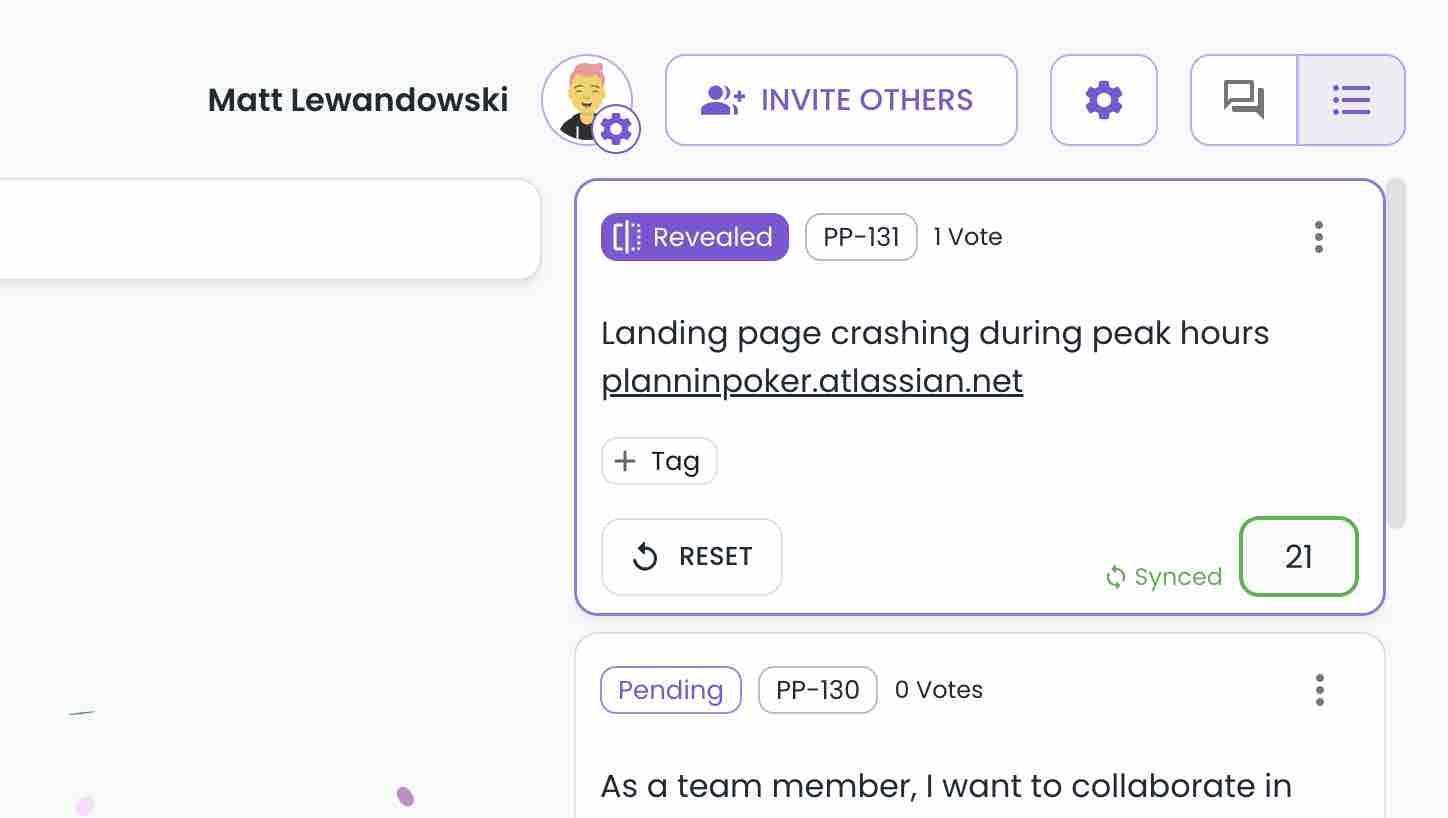 Jira votes being synced
Jira votes being synced
Conclusion
Integrating Jira with Kollabe is a great way to quickly get your tickets into your planning sessions. It is also a great way to keep your tickets in sync with your Jira board. This can be a great way to keep your team on the same page and make sure that everyone is on the same page.
If you have any questions regarding how we handle your data, please refer to our privacy policy.